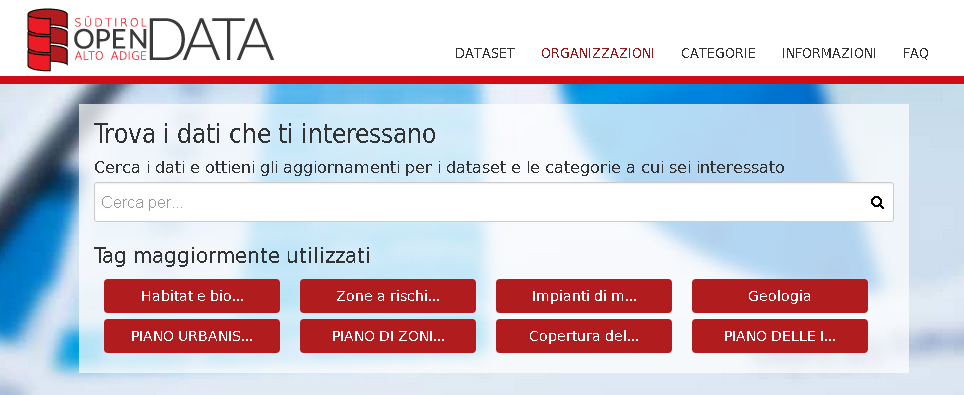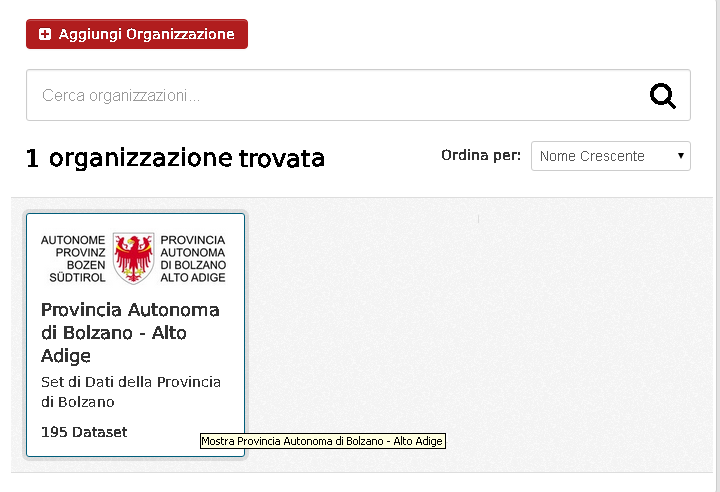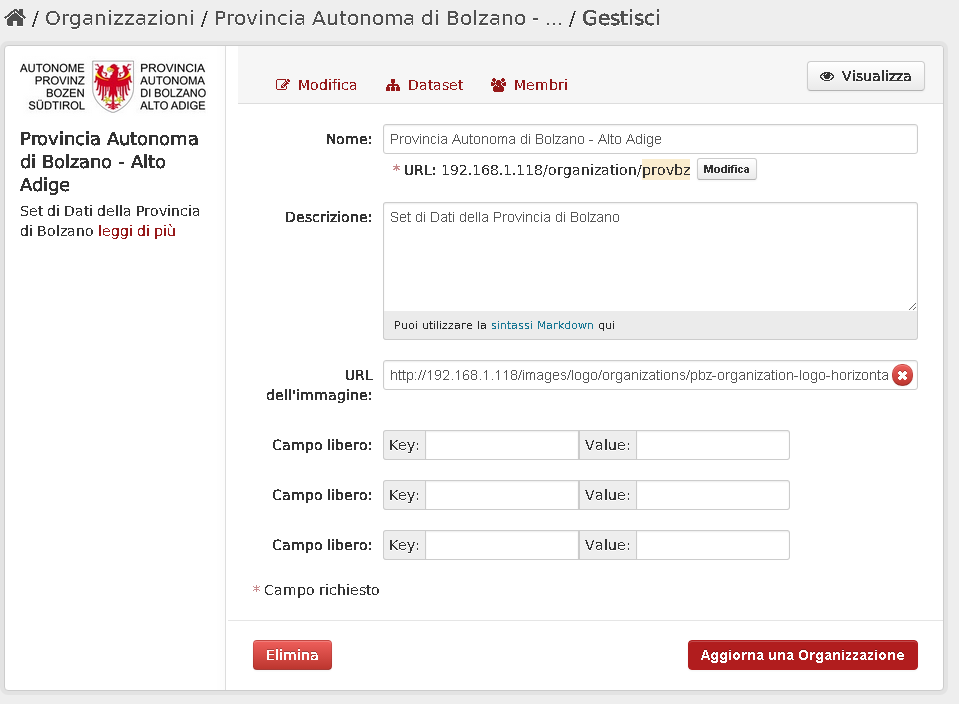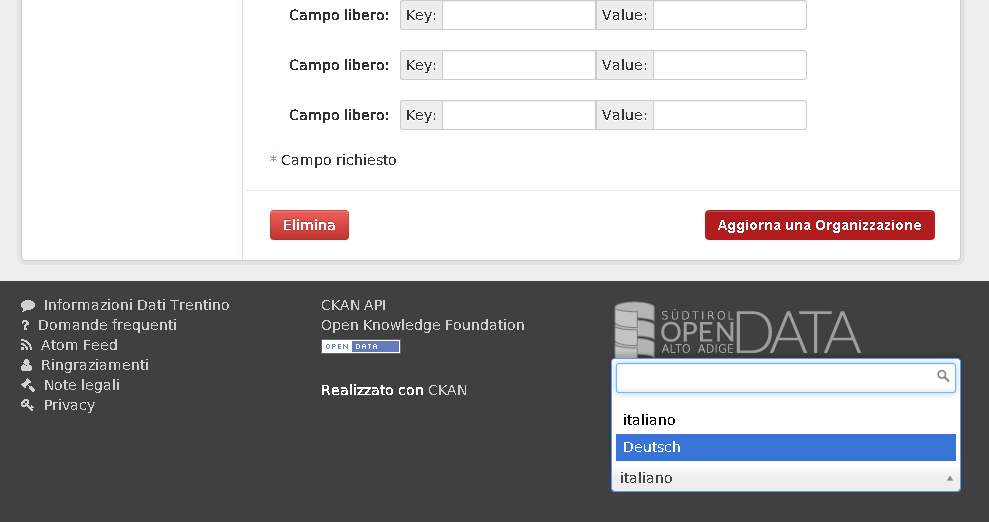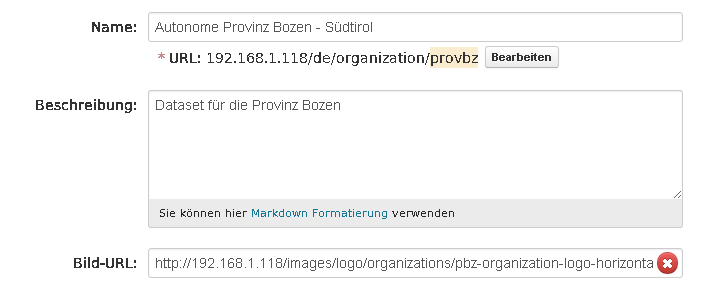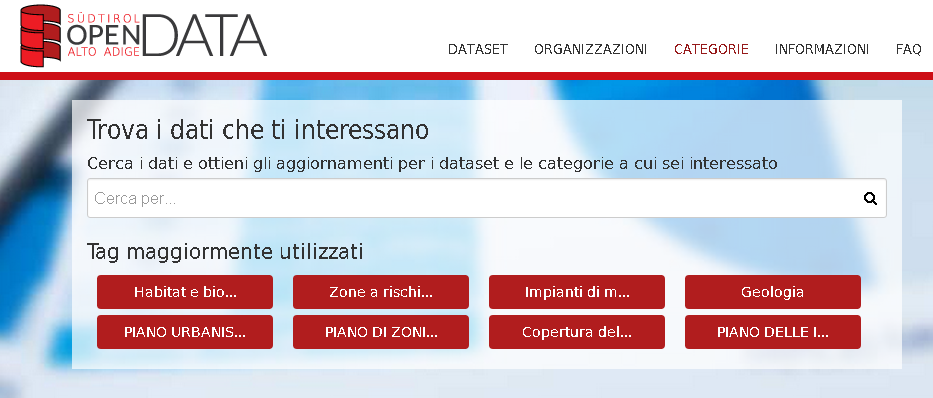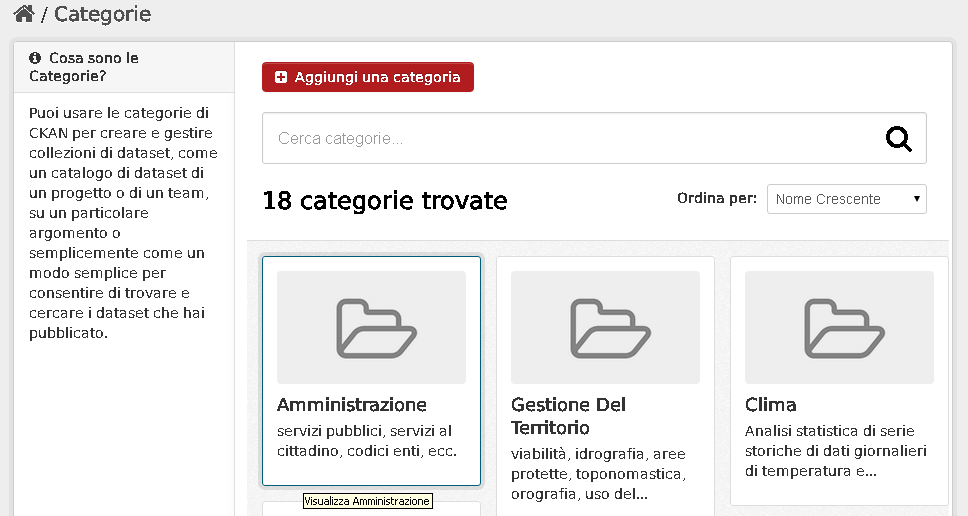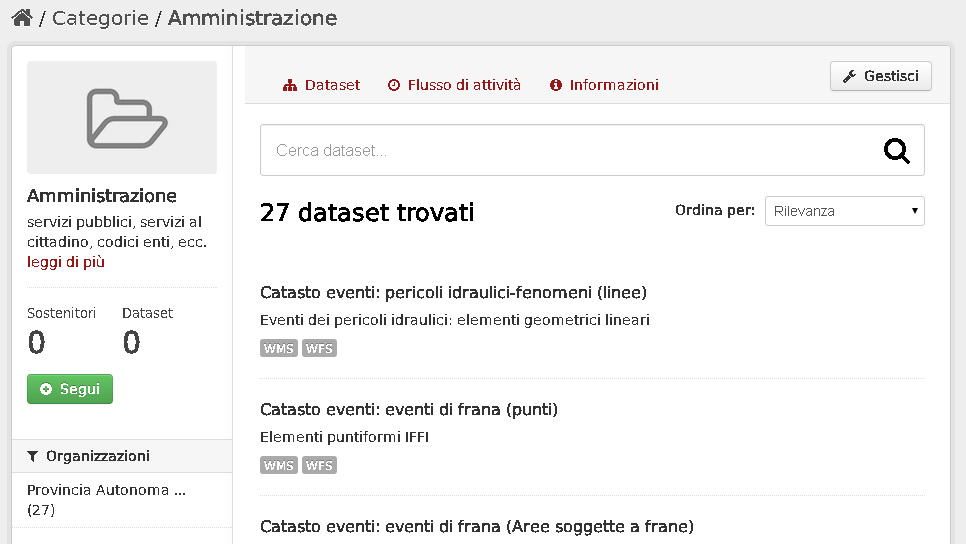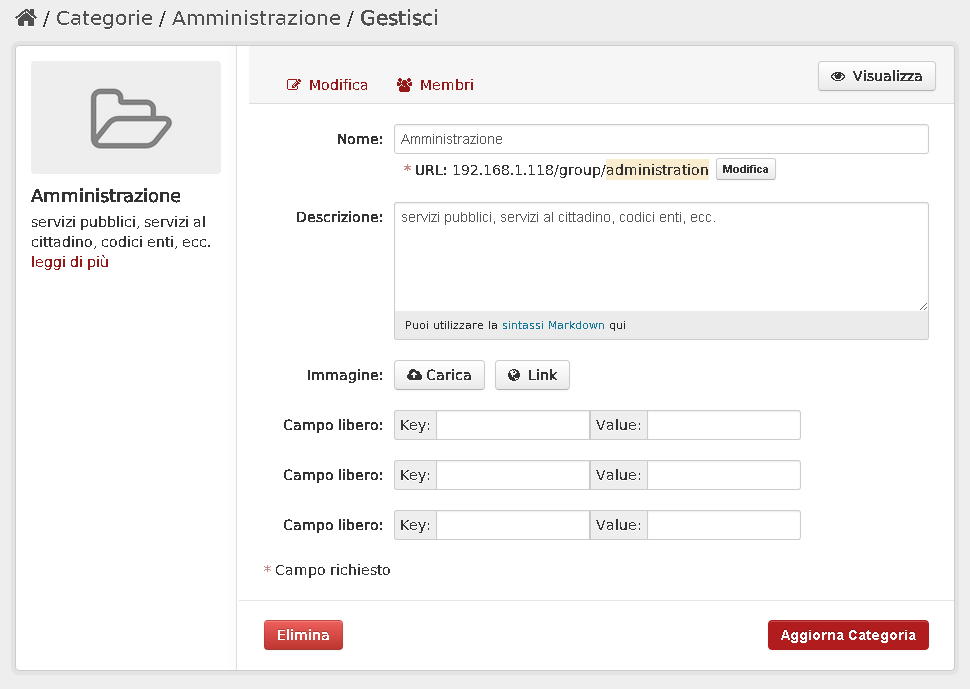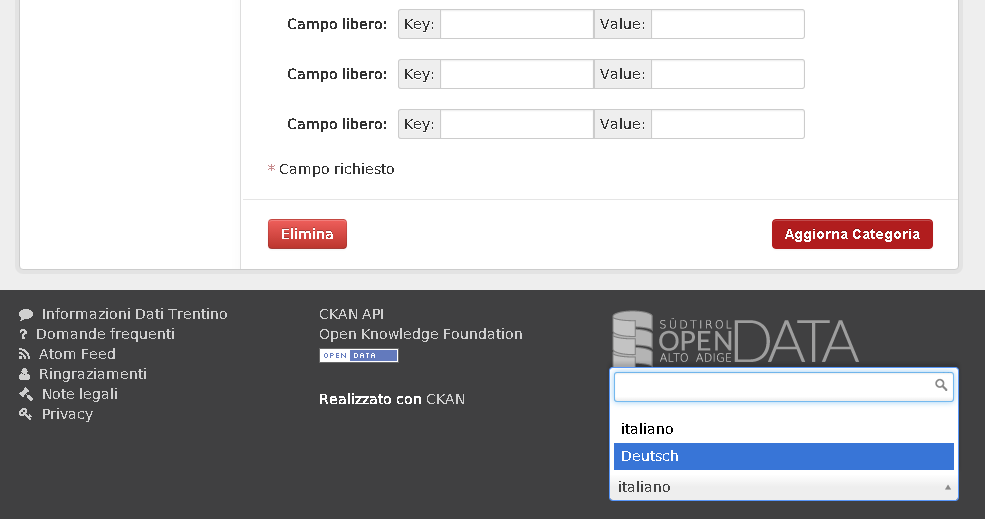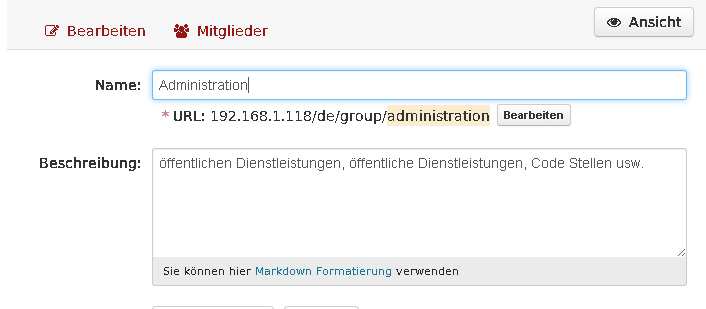Manage Groups and Organizations¶
This section explains how to manage Organizations and Groups.
Adding or Editing an Organization¶
In order to add a new Organization in CKAN, by default you need to log into CKAN web interface as an administrator. You have to click on the ‘Organizations’ link on top of the page:
1 - In order to edit an existing Orgainzation you have to click on the Organization’s link you want to modify:
In order to add a new Organization you have to click on the ‘Add Organization’ button on top of the GUI section:

We are going to edit an existing Organization (the same consideration can be did if you want to create a new Organization)
2 - Clicking on the Organization icon, a page containing a list of dataset of this organization will be shown.
click on ‘Manage’ button in order to open the edit form for the selected organization.
3 - Into the Edit form you have the possibility enter some fields:
- The title of the Organization
- The description of the Organization
- You can specify a direct URL of an existing image on the web o upload your own image to use as logo of the Organization
- Some other extra fields are available if you need to speficy some additional information (key/valie pair) for the organization
4 - In order to localize your Organization contents (like title and description) in ‘de’ locale, scoll at the end of the page and simply change the language from the language selector drop-down:
Then enter you localized title and description for ‘de’ language.
Note
In this case if you don’t have localized values in ‘de’ for this Organization, the latest edited values in the form for title and description fields will be shown.
5 - Finally click on the ‘Update Organization’ button placed on the bottom part of the form in order to save you Organization.
Adding or Editing a Group¶
In order to add a new Group in CKAN, you need to log into CKAN web interface as an administrator. You have to click on the ‘Groups’ link on top of the page:
1 - In order to edit an existing Group you have to click on the Group’s link you want to modify:
In order to add a new Group you have to click on the ‘Add a Group’ button on top of the GUI section:

2 - Clicking on the Group’s icon, a page containing a list of dataset of this group will be shown.
click on ‘Manage’ button in order to open the edit form for the selected group.
3 - Into the Edit form you have the possibility enter some fields:
- The title of the Group
- The description of the Group
- You can specify a direct URL of an existing image on the web o upload your own image to use as logo of the Group
- Some other extra fields are available if you need to speficy some additional information (key/valie pair) for the Group
4 - In order to localize your Group contents (like title and description) in ‘de’ locale, scoll at the end of the page and simply change the language from the language selector drop-down:
Then enter you localized title and description for the ‘de’ language.
Note
In this case if you don’t have localized values in ‘de’ for this Group, the latest edited values in the form for title and description fields will be shown.
5 - Finally click on the ‘Update Group’ button placed on the bottom part of the form in order to save you Group.