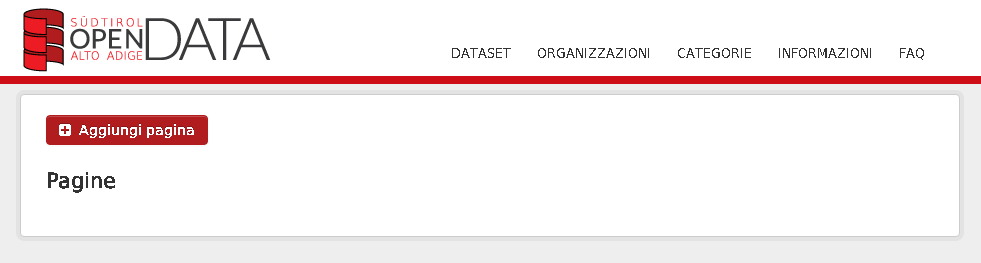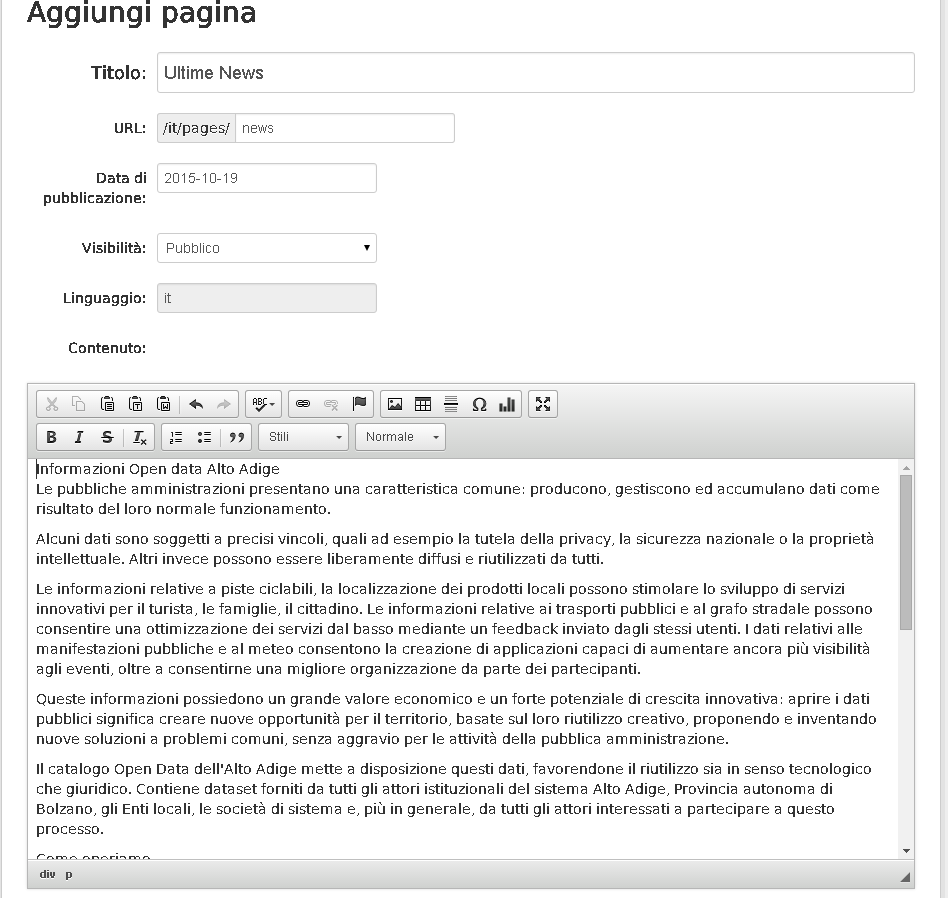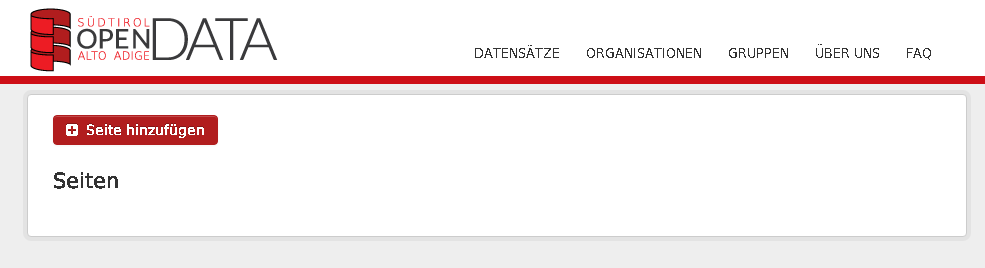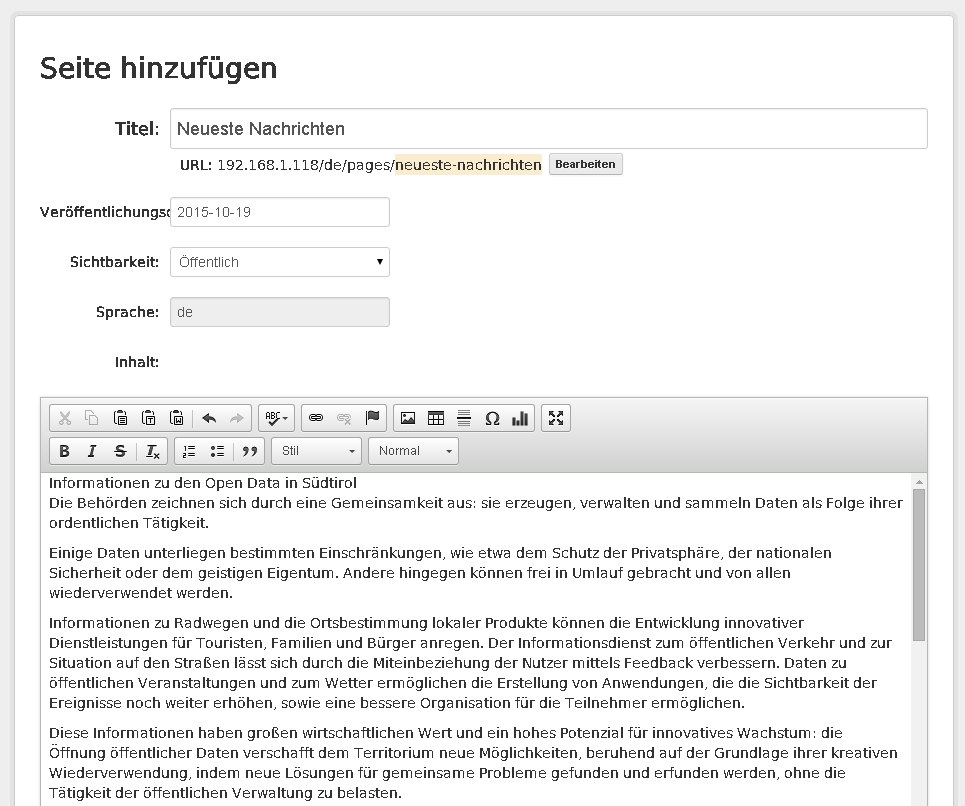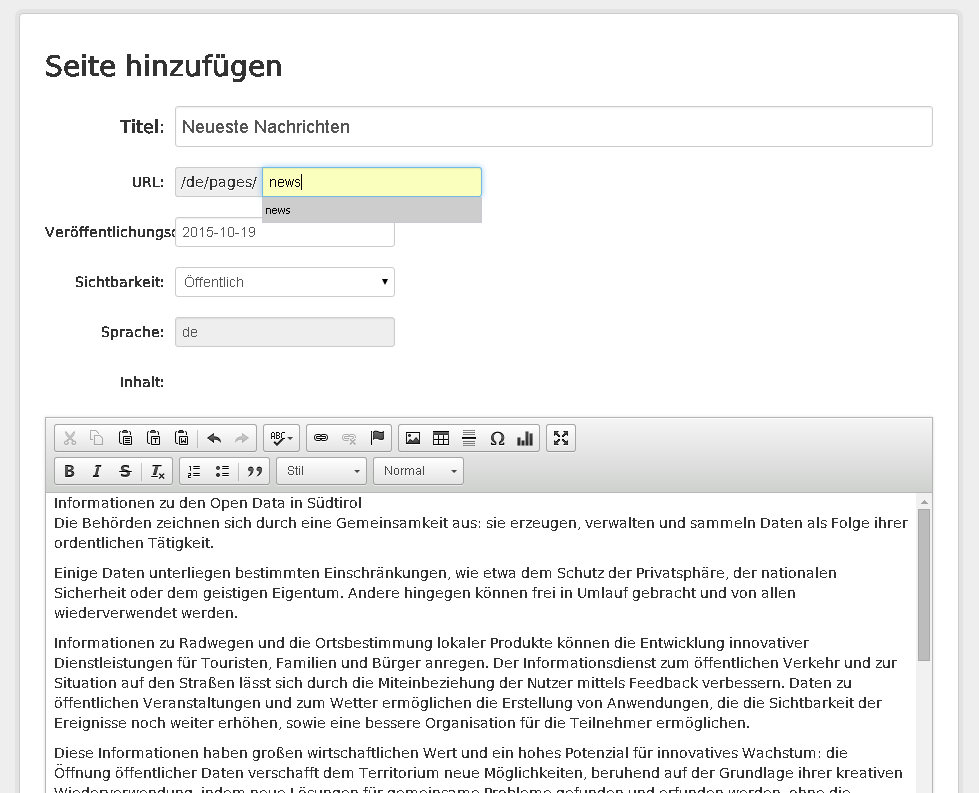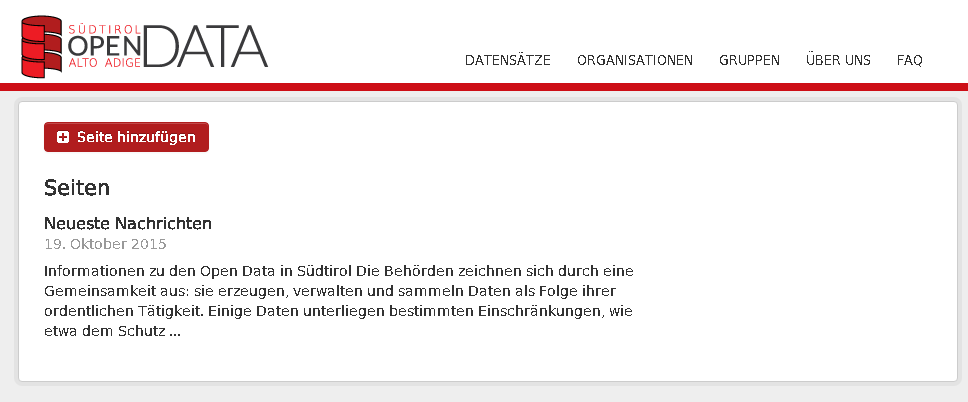Managing custom pages¶
This section explains how to publish new contents in CKAN using custom pages.
Adding or Editing a Custom Page¶
In order to add and manage a CKAN’s custom page youy need to be logged as Administrator. A new Action appears into teh user’s admin toolbar:

1 - Clicking on this action the pages list page will be shown:
2 - In order to create a new page click on the ‘Add New Page’ button:
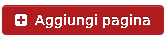
3 - A form appears allowing the possibility to enter various information like:
- The page title
- The publication date
- The page’s visibility (if private only the admin can view this page)
- The language content field is read only and specifies which language must be associated to the page
- The page content
4 - Click on the ‘Add’ button in order to save the page.
If you want to localize this new page in ‘DE’ language, follow the steps below:
1 - Change the language to ‘DE’ from the standard CKAN’s language selector:
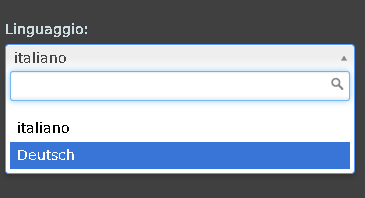
A pages list will appears for the selected language (Only pages localized for the selected language will appear in the list)
2 - In order to create a new page click on the ‘Add New Page’ button:
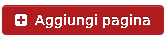
A page form for ‘DE’ language will appears. Enter the localized content for this page:
Warning
Make sure to use the same page name (the identifier) used for the same page in other languages (in this example ‘news’). You have to click on the ‘Modify’ button in order to change the page’s name for the URL field (see the image below):
4 - Click on the ‘Add’ button in order to save the page.
Now you can visualize localized pages simply changing language from the CKAN’s language selector. If you want to edit an existing page, simply click on the page’s title in the pages list. The page edit form will be appears and you can provide your modifications.